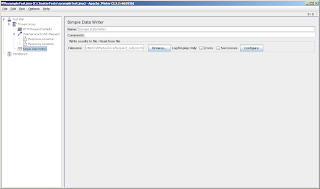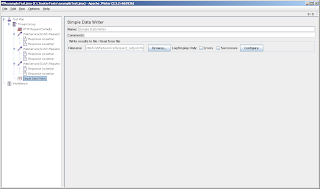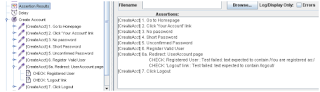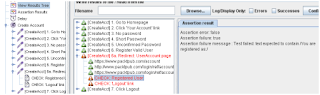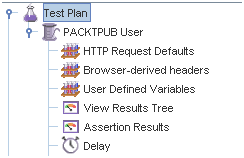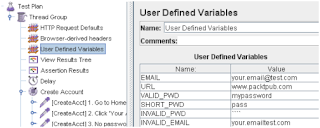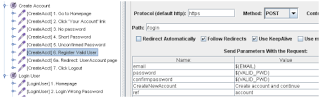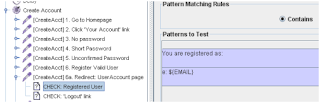Everyone is nervous on interviews. If you simply allow yourself to feel nervous, you'll do much better. Remember also that it's difficult for the interviewer as well.
In general, be upbeat and positive. Never be negative.
Rehearse your answers and time them. Never talk for more than 2 minutes straight.
Don't try to memorize answers word for word. Use the answers shown here as a guide only, and don't be afraid to include your own thoughts and words. To help you remember key concepts, jot down and review a few key words for each answer. Rehearse your answers frequently, and they will come to you naturally in interviews.
As you will read in the accompanying report, the single most important strategy in interviewing, as in all phases of your job search, is what we call: "The Greatest Executive Job Finding Secret."
And that is...
Find out what people want, than show them how you can help them get it.
Find out what an employer wants most in his or her ideal candidate, then show how you meet those qualifications.
In other words, you must match your abilities, with the needs of the employer. You must sell what the buyer is buying. To do that, before you know what to emphasize in your answers, you must find out what the buyer is buying... what he is looking for. And the best way to do that is to ask a few questions yourself.
You will see how to bring this off skillfully as you read the first two questions of this report. But regardless of how you accomplish it, you must remember this strategy above all: before blurting out your qualifications, you must get some idea of what the employer wants most. Once you know what he wants, you can then present your qualifications as the perfect “key” that fits the “lock” of that position.
- Other important interview strategies:
- Turn weaknesses into strengths (You'll see how to do this in a few moments.)
- Think before you answer. A pause to collect your thoughts is a hallmark of a thoughtful person.
Be honest...never lie.
Keep an interview diary. Right after each interview note what you did right, what could have gone a little better, and what steps you should take next with this contact. Then take those steps. Don't be like the 95% of humanity who say they will follow up on something, but never do.
About the 64 questions...
You might feel that the answers to the following questions are “canned”, and that they will seldom match up with the exact way you are asked the questions in actual interviews. The questions and answers are designed to be as specific and realistic as possible. But no preparation can anticipate thousands of possible variations on these questions. What's important is that you thoroughly familiarize yourself with the main strategies behind each answer. And it will be invaluable to you if you commit to memory a few key words that let you instantly call to mind your best answer to the various questions. If you do this, and follow the principles of successful interviewing presented here, you're going to do very well.
Good luck...and good job-hunting!
For questions and answers .... See next post