- Introduction
- part 1 - Using JMeter components
- part 3 - Recording http requests
Let the Recording Begin...
Let us proceed with the recording following the test cases in the previous table as our guide. As you record each page, select the specific tags or page elements of which you want to validate the correctness and add them to the Patterns to Test section in the Response Assertion element of each sampler. This may take most of your recording time, since as you record, you need to decide carefully which page element(s) would be the most effective measure of correctness.
There are plenty of developer tools available to help you in this possibly tedious task. My favorite is the Inspect Element feature in Firebug, a Firefox browser add-on by Mozilla. You may choose patterns that you would expect to see or which you don't want to see by selecting or de-selecting the Not option at Pattern Matching Rules section. After recording is completed, you may rename and organize your samplers, as you move them to the Test Plan (refer to the following figure). You may want to add a few more Configuration elements in your Test Plan, as in my sample shown in the following snapshot:
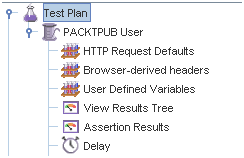
User Defined Variables have been added, two more Listeners, and a Constant Timer with a constant delay of 2 seconds after the request for each page was completed. The Assertion Results listener is used with the Response Assertion elements, to summarize the success or failure of a page in meeting the validation criteria defined in each Response Assertion.
Adding User Defined Variables
The User Defined Variables (UDV) element as shown in the following snapshot is particularly interesting with regards to the test case design we drafted earlier in the table. It allows you to plug values to variables being used in various locations in the Test Plan. The JMeter Test Plan we have created will implement the exact values assigned to different variables. Following is a snapshot of the UDV I have set up for our Test Plan.
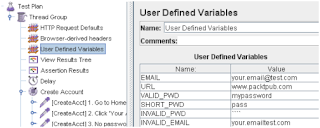
How do we use these variables in the Test Plan? Simply use the format ${Variable-name} anywhere in the Test Plan that we want to use the value of a Variable. For example, in the HTTP Request Sampler following CREATE ACCOUNT | Test Step#6: Register Valid User, as you can see below, the parameter password has value ${VALID_PWD}, referring to the corresponding variable assigned in UDV.
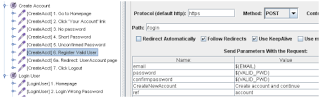
We may also use the variables set in UDV in other elements, namely Response Assertions. This feature is particularly useful when the assertion depends on varying values, such as when we want to verify URLs, verifying user names, account no, etc.—depending on the values we want to include throughout the entire testing. The following snapshot may give us a clear idea of how a UDV can be used in an Assertion element. The URL variable defined in UDV is used in the Patterns to Test section of this Assertion, as part of a complete page element that we want to verify in the page Sampler.
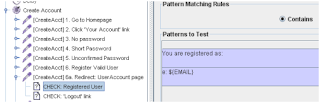
Continue to part 3: Running the test and validating the response
No comments:
Post a Comment